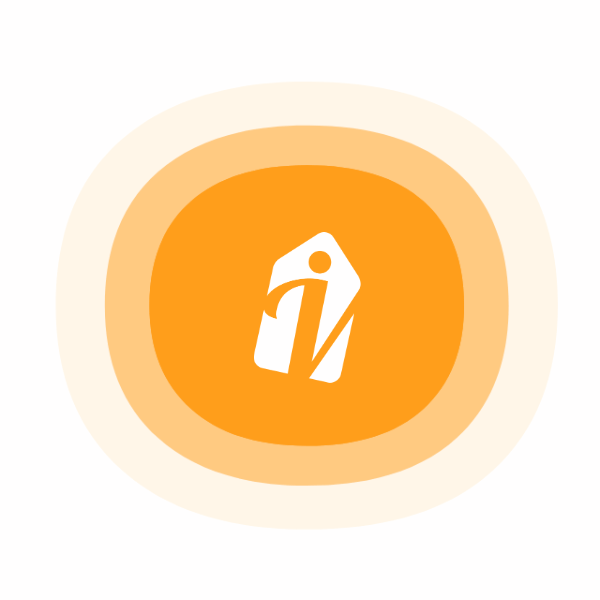
Your VibeTag profile is your personal hub—where all your shared photos, videos, and account settings come together. From this space, you can review your content, manage your identity, and control how others interact with you on the platform. You’ll also see a list of users you follow and those who follow you.
You can personalize your profile by including a short bio and a website link.
Bio Guidelines:
Maximum of 250 characters.
Publicly visible to all VibeTag users.
To edit your bio and website URL:
Tap your profile icon in the top-left corner to access your profile.
Tap Edit Profile at the top of the screen.
In the Profile Section, enter your bio and optionally include a link to your website or portfolio.
This is a great way to showcase your personality, share important links, or provide context about what you post.
To change your account information, including your name, username, and email address, you must first be logged into your account.
To update your profile information:
Navigate to your profile.
Tap Edit Profile.
Modify your details and select:
Done (iPhone & Android apps), or
Submit (desktop or mobile web browser).
Important Note:
If your account has significant reach or visibility, any username change may be subject to review. You’ll be notified once the review is complete. If no review is needed, your username will update immediately—provided the new one is available. In some cases, your followers may receive a notification about your updated username.
Some information associated with your account is private and only visible to you. This includes:
Your email address
Your phone number
Your gender (depending on your privacy settings)
These details are used to help secure your account and provide personalized features but are not shared publicly.
By keeping your profile up to date and clearly representing your identity, you help build trust and foster more meaningful engagement within the VibeTag community.