Calling
To video chat on Vibetag:
In the top right of your Vibetag account, click messaging.
Open a conversation with the person or people you want to video chat with.
Click in the top right-hand corner video icon of the chat window.
If your screen locks during a call, your video may continue to stream. If you're ready to end a call, make sure that you hang up before locking your computer.
Having trouble? Make sure that you're using a supported browser and that your camera and microphone are set up correctly.
Note: In voice or video calls between only two people, your IP address will be shared with the other person's device to establish a peer-to-peer connection. A peer-to-peer connection uses your IP address to connect directly with the person you're calling to help improve the audio and video quality of your call. While this happens in the background, it may be possible for the other person to discover your IP address.
If something isn't working with your camera, microphone or speakers for video calling on Vibetag, here are some things that you can try:
Check your computer's hardware settings
Make sure that your camera and microphone are turned on. Close any open programmes such as video-calling that may already be using your camera or microphone.
Make sure that your computer has selected any external camera, microphone or speakers that you're using.
Make sure that your microphone isn't on mute.
Make sure that the programme has permission to access your camera, microphone or speakers. You can check this on your computer or browser settings. Learn how to check your computer settings from Apple support or from the Microsoft support page. You can also check your Google Chrome browser settings on the Google Chrome help page.
Restart your browser and computer
Close your Internet browser and restart your computer.
Check your Internet connection.
If your Internet connection is slow, try reconnecting to your Wi-Fi network or connecting to a different network.
Check your Internet connection
If your Internet connection is slow, try re-connecting to your Wi-Fi network or connecting to a different network.
Ask your friend to check their hardware and Internet connection
If you can't hear or see the person you're video calling with, ask them to try the steps listed above.
Let us know if you're still having issues with your audio or video call
If you're still experiencing a problem after trying these suggestions.
If your connection is too slow, you can try to:
Connect directly to your router (internet connection device), if possible. Some wireless networks are inconsistent or slow.
Stop sharing your network with other people. Sharing can slow down your connection.
Close other applications that use the internet (especially those that might be playing music or video).
Cancel any file downloads.
Video calling works with:
Google Chrome.
Opera.
Microsoft Edge.
Note: Group calling is not available for Mozilla Firefox.
If you're having trouble with video calling, try updating or switching your browser using the links above.
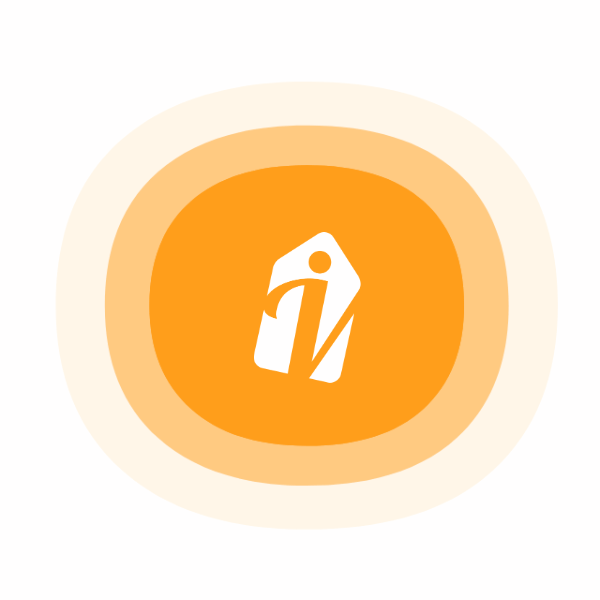







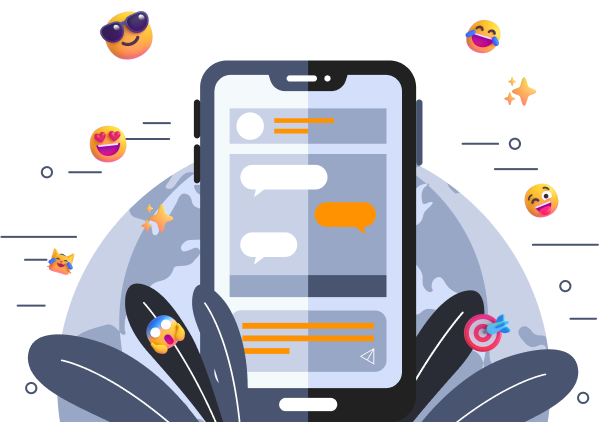

 Create Stronger Connection & Collaboration
Create Stronger Connection & Collaboration