What is the Notifications timeline?
The Notifications timeline offers a simple way to see how others on Vibetag are interacting with you.
From the Notifications timeline, you’ll be able to see which of your Posts have been liked, the latest Revibes (of your Posts), Posts directed to you (replies and mentions), your new List followers, as well as your new account followers.
You can view your notifications in two ways: All shows you notifications for account activity like new followers, Revibes, mentions, and likes. Mentions shows you notifications only for Posts that mention your username.
In addition to your notifications, we will elevate content that we think you’ll be most interested in and contributes to the conversation in a meaningful way, such as content that is relevant, credible, and safe.
Can I filter the notifications I receive?
Yes. You can control what you see and who you interact with on Vibetag. You have three options located in your notifications settings to filter the notifications you receive: Quality filter, muted words, and advanced filters.
Quality filter, when turned on, filters lower-quality content from your notifications, for example, duplicate Posts or content that appears to be automated — it does not filter notifications from people you follow or accounts you’ve recently interacted with. You have the option to turn this on or off in your notifications settings. (Instructions listed below.)
Mute notifications for particular words and phrases you’d like to avoid seeing in your notifications with muted words. Learn more here. Mute notifications for accounts you'd like to avoid seeing notifications from. This includes muting accounts you follow or don't know. For muted accounts you follow, replies and mentions by the muted account will still appear in your Notifications tab. Learn more here.
Advanced filters allow you to disable notifications from certain types of accounts you’d like to avoid. In addition, if your account receives a lot of sudden attention, we may insert a notification in your Notifications tab inviting you to adjust these filters to give you more control over what you see. (Learn more about these settings below.)
For Desktop:
Step 1
Go to your Notifications timeline.
Step 2
To filter your notifications, click on Settings.
Step 3
Click the box next to quality filter to turn on or off.
Advanced filter settings
You might receive notifications from certain types of accounts you’d like to avoid. In addition to enabling the quality filter, you can choose to disable notifications from the following types of accounts:
Accounts that are new (that you don’t follow).
Accounts that don’t follow you (that you don’t follow).
Accounts you don’t follow.
Accounts with a default profile photo (that you don’t follow).
Accounts without a confirmed email address (that you don’t follow).
Accounts without a confirmed phone number (that you don’t follow).
To set filters on Vibetag.com:
Go to your Notifications timeline.
To filter your notifications, click on Settings.
Click on Advanced filters.
Check the box of your preferred filter(s) to turn on.
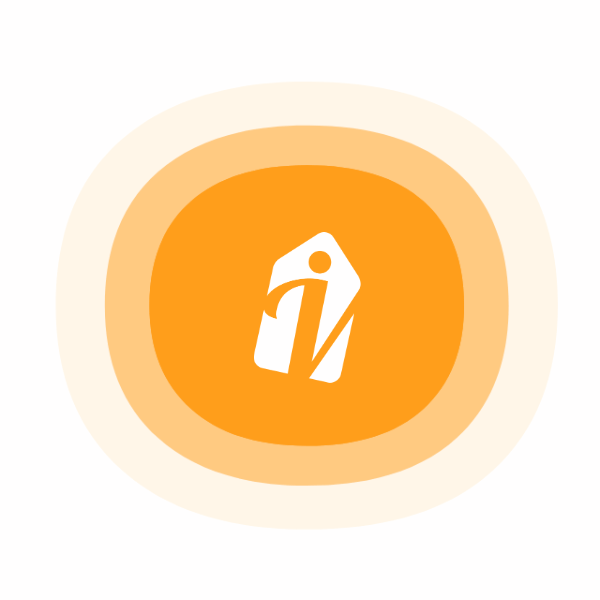







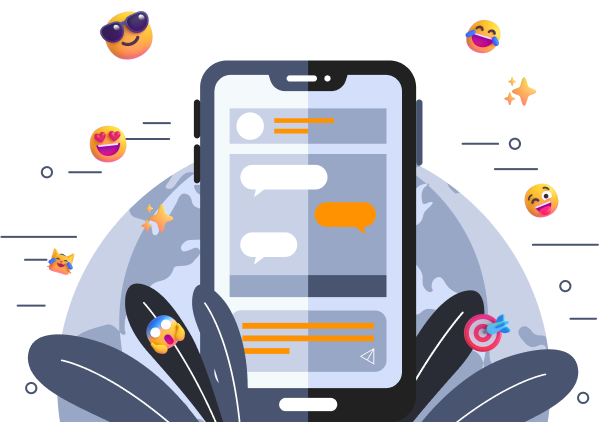

 Create Stronger Connection & Collaboration
Create Stronger Connection & Collaboration