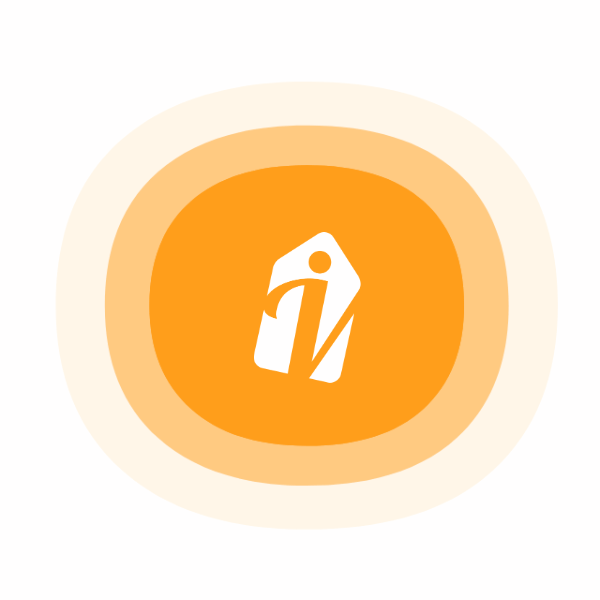
Whether you're staying connected with loved ones, growing your audience, or sharing special memories, VibeTag makes photo and video sharing effortless. Discover how simple it is to transform everyday experiences into engaging visual stories.
Launch the Post Creator: Tap the ‘Create Post’ icon at the bottom of your screen to begin.
Select Your Media:
Tap ‘Library’ to choose existing photos or videos from your device.
Tap ‘Photo’ to capture a new moment with your camera. Switch between front and rear cameras or adjust the flash as needed.
Filters and Effects: After selecting or capturing your media, refine your visuals using a wide range of filters and editing tools.
Captions and Locations: Add personality and context with engaging captions and location tags that tell the story behind your content.
Add Up to 15 Items: Combine up to 15 photos or videos in a single post to create a rich, scrollable album.
Customize Each Media File:
Tap any item to crop or frame it precisely.
Apply filters individually or uniformly for a cohesive or varied look.
Arrange and Manage Media:
Reorder items easily by dragging and dropping.
Remove any item by dragging it to the trash icon at the top of your screen.
Tag Friends and Places: Tap ‘Tag People’, swipe to the desired image or video, and add tags for friends or notable locations.
Publish Your Post: When satisfied, tap ‘Share’ to upload your creation to your VibeTag feed.
In the Feed: The first photo or video will display with swipe indicators, allowing viewers to explore the full album.
On Your Profile: Multi-media posts show a stacked icon, signaling more content. Tapping opens the full post for easy swiping.
Whether you're on mobile or desktop, VibeTag ensures a smooth and intuitive sharing experience.
Once your post is live, engaging with and managing it is designed to be as simple as possible.
Unified Likes & Comments: All interactions—likes and comments—apply to the entire post, not individual media. This keeps feedback centralized and easy to follow.
Editable Elements:
Captions and location tags can be updated even after posting.
Fixed Elements:
Media content (images/videos) and tagged accounts cannot be changed once the post is live.
Reordering or modifying the individual items is not supported after publication.
To make significant changes, you must delete and recreate the post.
Stable Network Recommended: Multi-video posts may take longer to upload. A strong, stable internet connection helps ensure a smooth process.
Prepare in Advance: Organize and review your video clips before uploading to avoid delays and upload errors.
Before Posting: Tap ‘Write a caption…’ after editing your media to add your message. Tap ‘OK’, then ‘Share’ to publish.
After Posting: To edit your caption, visit the post, select ‘Edit’, and update your text—ideal for correcting typos or adding new context.
By mastering these tools, you can manage your content effectively, stay connected with your audience, and showcase your creativity. Whether you're sharing spontaneous moments or curated highlights, VibeTag empowers you to express yourself effortlessly.