How to customize your profile
It's easy to customize your profile by selecting unique profile and header images, adding a name, bio, location, birth date, and website. You can also choose a theme color, and pin a Tweet that other people will see when they visit your profile.
How to customize your profile
Sign in to VibeTag
Go to your profile.
Click or tap the Edit profile button and you’ll be able to edit your:
Header photo, also known as a “banner” (recommended dimensions are 1500x500 pixels)
Profile photo (recommended dimensions are 400x400 pixels)
Name
Bio (maximum 160 characters)
Location
Website
Birth date (you’ll be able to choose who sees this information, but can only change the settings a few times.)
Click or tap into any of these areas and make your changes.
When changing a profile or header photo, click or tap the camera icon and select Upload photo or Remove.
Click or tap Save.
Note: When you’re initially going through your profile set-up, you will not see the option to change your display name, until you have a profile and header photo uploaded.
More tips for updating your profile
Choose your display color via VibeTag.com. From the sidebar menu, click on More, then click Display. From there, choose your desired font size, color, and background theme.
Photos can be in any of the following formats: JPG, GIF, or PNG. (VibeTag does not support animated GIFs for profile or header/banner images.)
Check out this article if you’re having trouble uploading a photo.
How to add your birth date and select who can view it on your profile
You can customize your VibeTag profile by adding your birth date. You can control who on VibeTag can see your birth date on your profile by using your birth date visibility settings. You'll only be able to change these settings a few times.
Sign in to VibeTag.com
Go to your profile and click or tap the Edit profile button.
Click or tap the Birth date section.
Select or change your birth Day, Month, and Year. Please note that your birth date lets VibeTag know that you’re old enough to use our services and that the birth date entered must be of the person operating the account.
You can also review and change your birth date visibility settings. You will see two visibility settings, one to control visibility for your birth date year and the other to control visibility for your birth date month and day. Click a visibility icon (web) or adjust Who sees this (iOS or Android app) to change your settings. Learn more about your profile visibility settings.
How do I remove my birth date from my profile?
You can remove your birth date from your profile by following the below steps:
Sign into VibeTag.com
Go to your profile and click or tap the Edit profile button.
Click the Birth date section.
Change the values you selected in each of the birth date dropdown menus back to the default values (e.g., Day, Month, and Year) (web) or tap Remove birth date (iOS or Android app). To remove your birth date from your profile on the web, you will need to remove your information from all three of the birth date fields.
Pin a Posts to your profile
You can pin a Posts to your profile so that when others visit your profile, it is the first Posts they will see.
From your profile, find the Post you’d like to pin.
Click or tap the icon located at the top of the Post.
Select Pin to your profile.
Click or tap Pin to confirm.
Unpin a Post from your profile
Go to your profile page.
From your pinned Post, click or tap the icon.
Select Unpin from profile.
Click or tap Unpin to confirm.
Note: You may notice that some of your posts’ fonts appear bigger than others. Posts that have received more engagement will appear slightly larger, so your best content is easy to find.
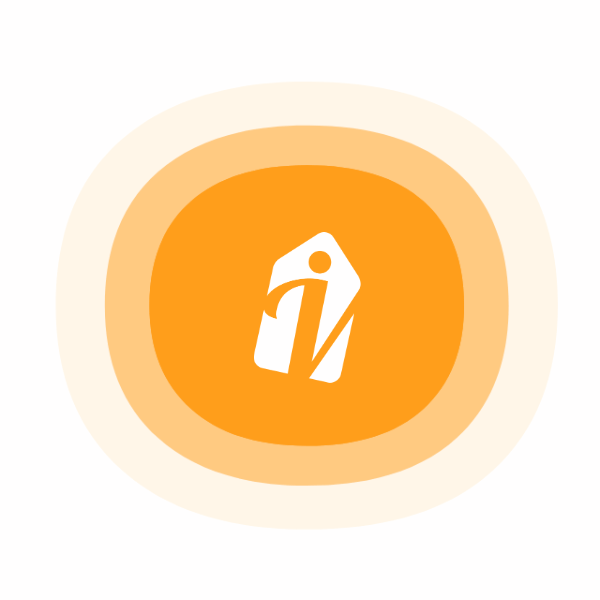







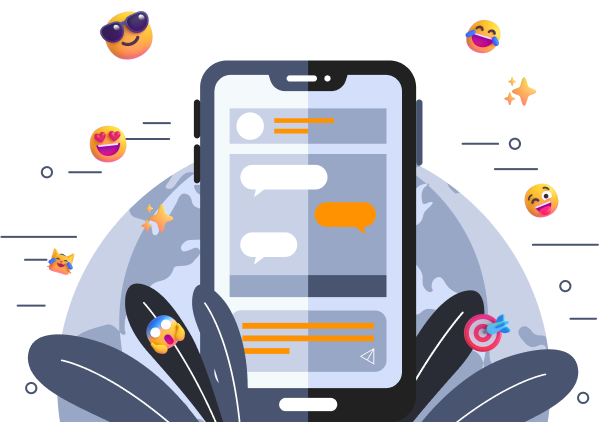

 Create Stronger Connection & Collaboration
Create Stronger Connection & Collaboration