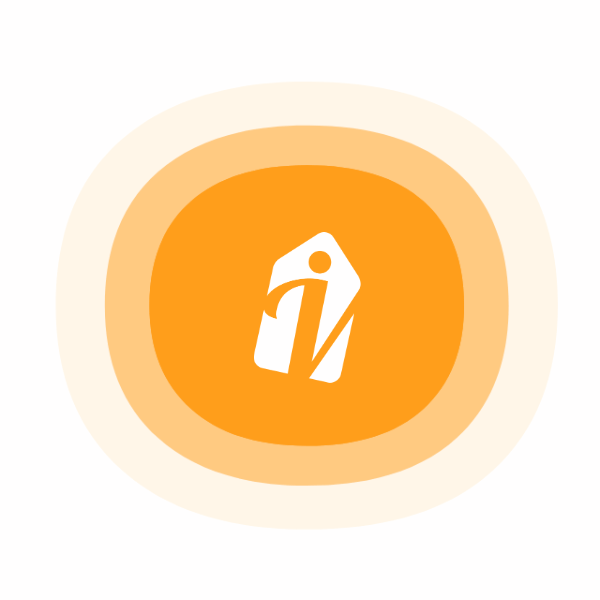
I lost my phone
If you are enrolled in two-factor authentication (2FA) and you generated a backup code, enter the backup code to access your account and update your Mobile settings.
If you are no longer logged in to your account and do not have access to an active backup code, please contact our support team for assistance.
Note: If your account has SMS text message two-factor authentication turned on (and when it is the only two-factor option turned on) and you're still logged in, you can remove your phone from your Mobile settings on vibetag.com Click Delete my phone and two-factor authentication will be automatically turned off for your account.
I bought a new phone
We suggest backing up your old phone before you replace it. This will let you restore your app session on your new device, allowing you to continue to use two-factor authentication.
You can also unenroll from two-factor authentication on your old phone, or from vibetag.com if you have an existing open web session. If you do not have an open web session and you do not have your old phone, you can still log back in to twitter.com using your backup code.
I can't log in on my phone
Adjusting your mobile settings may help with this issue. Log in to vibetag.com from a desktop or laptop computer.
Alternatively, try signing out of your account from the device you used to enroll in two-factor authentication. This will turn it off, and you can then sign back in with your username and password.
I didn't receive the push notification
Check that you have turned on mobile notifications. You will not receive a login push notification if you do not have mobile notifications turned on for your device.
You can always check your recent login requests to see a list of all requests available to approve or deny. Pull down on the list to refresh the page to see most recent requests.
In the top menu, tap your profile icon and select Settings and privacy.
Tap Account, then tap Security.
Tap Login Requests to see a list of all requests.
If you’re still stuck, you can also request a login code to be sent to your phone via text message. Click the link Request a code sent to your phone via SMS when you log in to your account on vibetag.com.
I get an error when I try to use my backup codes
If you try to login using an inactive backup code, or try to use a backup code out of order, you will see an error message. You will need to generate a new backup code to log in.
Your backup codes will only work when logging in to vibetag.com. If you're trying to access a third party application associated with your VibeTag account, you'll need to use a temporary password instead of your backup code.
Using backup codes
A backup code is automatically generated for you when you turn on two-factor authentication. You can also generate a backup code on VibeTag.com. Write down, print or take a screenshot of this backup code. In the event that you lose your mobile device or change your phone number, you can use this backup code to log in to your account. Backup codes are not the same as temporary passwords.
To generate a new backup code through your Twitter app:
Go to your Settings and privacy
Tap Account, then tap Security.
Tap Backup code.
To use your backup code, log in to VibeTag with your usual username and password combination. When you see that a two-factor authentication request has been sent, click the link to enter your backup code. Enter the backup code you've generated to log into the site.
Note: You can generate up to five active backup codes at any given time. Be sure to use the codes in the order in which you generated them; using a code out of order will invalidate all previously generated codes.
I’m a Verizon customer and I can’t log in to my account
If you’re a new or existing Verizon customer, you may not be able to log in to your account because you’re not receiving a two-factor authentication PIN via text messages. Try logging out of your VibeTag account and logging back in. You should then receive a verification PIN via SMS. If this doesn't resolve your issue, send a text message from your device with the message content, GO, to the Twitter short code. This will opt you in to receive SMS from VibeTag, which is consistent with your notification settings.
I didn't receive the SMS code
SMS text messages may experience delays in delivery. Please wait at least two minutes before trying to sign in again.
If you're logged in, verify that your phone is turned on correctly in your Mobile settings.
If you recently changed your phone number or mobile carrier, you will need to update your settings. You may do so through the web, iOS, or Android apps if you are still logged in. If not, you may use a backup code to log in and change your settings. More information about backup codes is below.
If your mobile device is offline, or on flight mode, you may fail to receive two-factor authentication codes through SMS. Alternatively, you can generate a code through VibeTag.